This comprehensive guide serves as the definitive resource for HP laptop battery replacement, offering a complete roadmap for users seeking to diagnose issues, select the appropriate HP laptop battery replacement, execute the installation process, and ensure optimal longevity for their new battery. Whether you’re experiencing dwindling battery life, charging problems, or simply looking to proactively maintain your device, this article provides step-by-step instructions and expert advice to help you successfully replace your HP laptop battery and maximize its performance.
1. Introduction: Rejuvenating Your HP Laptop
The decreasing battery life of a laptop is a common issue for many users. Over time, all laptop batteries, especially lithium-ion ones, lose their capacity. This leads to shorter use times between charges and makes the device less portable. This decline is a normal part of a battery’s life. It is affected by factors like regular use, extreme temperatures, and long periods of non-use.
When a laptop’s battery performance drops, it can frustrate users. Unexpected shutdowns and the inability to unplug make portable computers less than desktop replacements with limited functionality. Replacing a faulty battery can directly address these issues and restore the device’s original value. This is more than just a technical solution; it can help restore lost productivity and the convenience of a truly portable device.
Considering a laptop battery replacement has many benefits. A new battery can greatly improve a laptop’s performance. It can extend the run-time on one charge and fix problems like quick draining or not holding a charge. This boost in power also makes the laptop portable again. In terms of cost, replacing the battery is often cheaper than buying a new device. This is especially true for newer laptops that still have strong core parts. Fixing battery issues early can also help prevent safety risks. These risks include overheating or sudden shutdowns from old or damaged batteries. Additionally, replacing a battery helps the environment by reducing electronic waste.
This guide helps users understand how to replace an HP laptop battery. It will show how to find battery problems. It will also explore different buying options, including tips on HTJ International Co., Limited Company. You will get step-by-step instructions for replacing the battery. The guide will share best practices for battery care. It will include troubleshooting tips and highlight important safety and disposal advice.
2. Understanding Your HP Laptop Battery Health: Signs and Tests
Recognizing the signs of a failing battery is the first step to fixing a laptop. Several common symptoms show that an HP laptop battery may be close to the end of its life. The most common sign is decreased battery life. This means the laptop dies much sooner than it used to, or a full charge lasts only a short time. Another important sign is a swollen or damaged battery. If the laptop casing looks puffy near the keyboard or trackpad, or if there is any bulging, the battery is likely swollen. This condition is a serious safety risk. It can lead to fire or explosion. You should stop using the laptop right away. Do not try to remove the battery yourself. Instead, get professional help as soon as possible.
Other symptoms include the battery not charging well. This can show as long charging times, not charging at all, or the battery percentage staying the same even when plugged in. A laptop that only works when plugged in means the battery is dead or not working. It cannot hold power on its own.
Unexpected shutdowns happen when the laptop turns off suddenly, even with a good charge. This can mean the battery is faulty.
Overheating, especially near the battery, or internal fans working excessively, suggests the battery is not functioning efficiently.
Inaccurate battery percentage readings occur when the charge level changes wildly. Also, system alerts from Windows, like “Consider replacing your battery,” clearly indicate that you need a new battery
Before buying a battery, it is wise to check the issue using the built-in tools. HP offers a Battery Check tool in the HP Support Assistant.
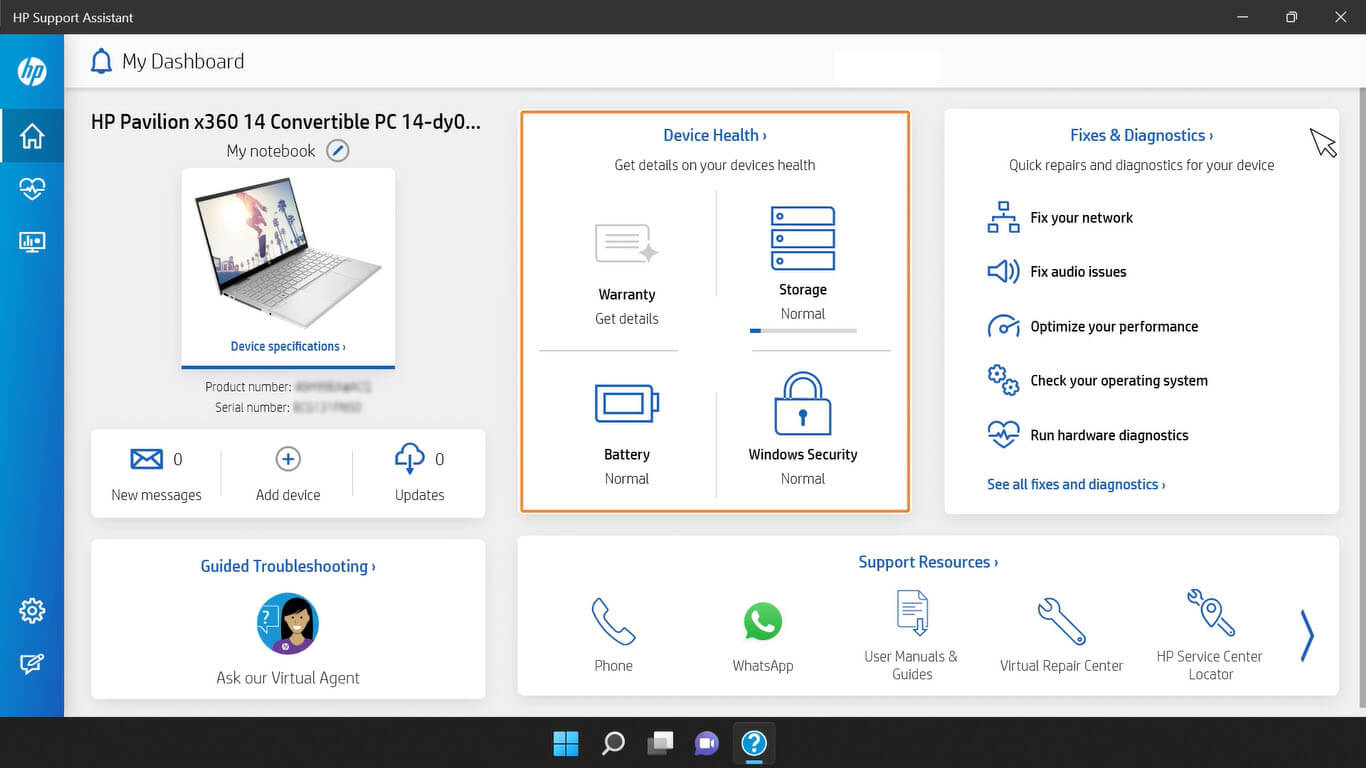
This tool gives a pass/fail rating for the battery’s health and suggests next steps. This check is not just for convenience; it is important for finding out if a battery failure is under warranty. Windows also lets users create a detailed battery report. To do this, type powercfg /battery report in an elevated Command Prompt (run as administrator).
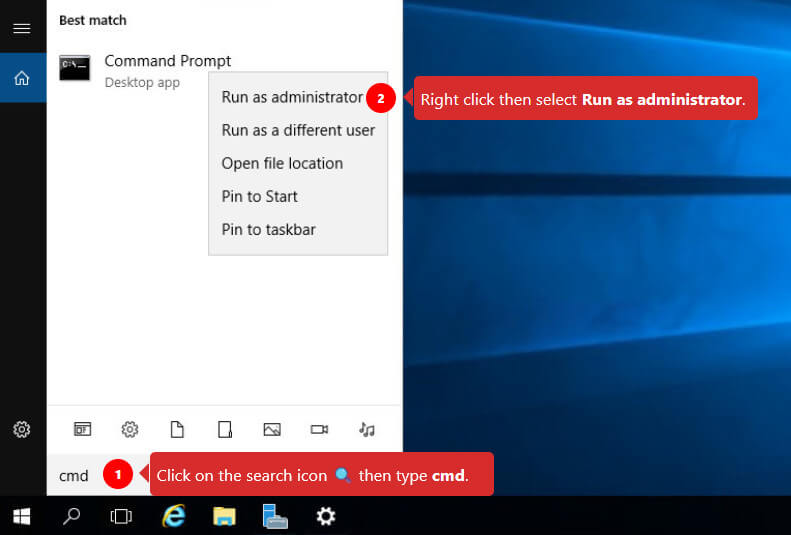
This report is saved in the user’s folder. It shows past battery performance and current capacity. You can check the “Design Capacity” and the “Full Charge Capacity” of the battery. The “Design Capacity” is the original capacity. The “Full Charge Capacity” is the current maximum capacity. By comparing these two, you can see how much the battery has degraded. Using these tools before buying a battery can save money. They help identify warranty eligibility or confirm the battery problem.
3. Where to buy an HP laptop battery replacement: Your Options
When looking for an HP laptop battery replacement, you have several options. Each option has its own benefits and things to think about. To make a good choice, it is important to understand these options and consider cost, quality, and convenience.
Finding Genuine HP Batteries
If you want guaranteed compatibility and quality, getting a genuine HP battery is the best choice. The HP Parts Store and HP.com are the main places to find real HP spare parts, including batteries. HP’s website has a battery finder tool. This tool helps you pick the right battery model for your laptop, reducing compatibility problems.
HP Authorized Service Providers are also helpful
They sell genuine batteries and can assist with removing, installing, and recycling the old battery. This option is especially good for laptops with batteries that are hard to replace. In these cases, the replacement process can be more complicated.
Reputable Third-Party Battery Vendors
Third-party battery vendors can be a good choice, especially for older laptops. Genuine HP parts may be hard to find or too expensive. These vendors often offer performance similar to original parts at lower prices. When choosing a third-party battery, it is important to pick vendors known for quality and safety. Here are some signs of a trustworthy third-party seller:
- Strong Warranties: For example, some vendors give a 1.5 or 2-year warranty on their own-brand batteries, which is reassuring.
- Quality Components: Good brands use high-quality parts. They often use control chips made in America. These chips come from companies like Texas Instruments. They also use batteries from trusted brands such as Samsung, LG, and Sanyo. This focus on quality leads to safer and more reliable batteries.
- Compatibility Finders: Many third-party vendors provide tools. These tools help users find the right battery for their laptop model. This makes it easier to choose the correct battery.
It is important to know that not all third-party sellers are the same; there is a range of quality. Reputable sellers focus on quality control and support their products, unlike generic sellers, where quality can vary greatly.
Spotlight: Purchasing from HTJ International Company
HTJ International Co., Limited is a manufacturer of laptop batteries and laptop chargers. You can find the replacement laptop battery models, like the HT03XL or other models, on their website. If the model you need is not listed on the website, you can contact the manufacturer directly through the contact information on the website for more information. These listings usually show compatible HP Pavilion series and specific part numbers to help buyers choose. For instance, the HT03XL battery often has specs like 11.4V voltage, 41.04WH capacity, and an 18-month warranty.
- Make sure the battery matches your laptop model.
- Check that it has the correct original part number.
You should be aware of the risks of buying non-OEM or lesser-known brands. Poor-quality batteries can cause problems such as performance degradation, overheating, and even damage to the laptop. In rare cases, they can also cause safety hazards such as leakage or fire. Choosing the cheapest battery may seem good at first glance because it is cheaper. However, this may lead to increased costs later. You may face repair or safety issues. HTJ Company is a very professional laptop battery and adapter manufacturer with a very professional R&D team and production factory. It can provide you with the same quality and reliable products as the original batteries or adapters. You can use them with confidence.
4. Step-by-Step HP Laptop Battery Replacement Guide
Replacing an HP laptop battery can greatly extend the device’s life and make it portable again. The process is different depending on the type of battery.
Older models usually have external batteries. Most modern HP laptops have internal batteries. Replacing an internal battery can be tricky. It often requires taking apart the laptop, so it is important to be careful and pay attention to details. This section offers a clear guide, focusing on safety and proper methods. While replacing the battery yourself can save money, many users feel nervous about it. They worry about the difficulty and the chance of causing damage. The following steps are easy to follow and detailed. They aim to help you feel confident while also showing when it is better to get professional help.
Preparation: Safety First and Essential Tools
Before starting any work on the laptop, safety is very important.
- Power Down and Disconnect: First, shut down the laptop and unplug it. This step helps prevent electric shock and damage to the device.
- Remove External Devices: Unplug any devices like USB drives, mice, or headphones.
- Gather Tools: Having the right tools ready makes the job easier.
- Phillips-head #0 Screwdriver: This is needed to remove screws on most HP laptops.
- Plastic Opening Tool/Pry Tool: This tool helps avoid scratches or damage to the laptop casing. It is best for removing rubber feet or opening panels. Do not use metal screwdrivers or sharp objects, as they can cause serious damage.
- Small Container: A small container or magnetic mat helps keep screws and small parts organized, so they don’t get lost.
- Anti-Static Measures: To protect sensitive parts from static electricity, work on a non-conductive surface. You can use an anti-static mat or wear an anti-static wrist strap.
4. Handle Swollen Batteries with Care: If the laptop battery looks swollen, do not try to remove it yourself. A swollen battery can be dangerous and may leak, catch fire, or explode if damaged. Stop using the device and get help from a qualified technician.
Replacement Process for Internal Batteries (Most Modern HP Laptops)
For most modern HP laptops, the battery is inside and needs the device to be opened.
- Prepare Your Workspace:
Place the laptop upside down on a soft, clean surface to protect it. - Remove the Back Panel:
- Check the back panel for any rubber feet that may hide screws. If you find them, use a plastic tool to gently remove them.
HP laptop battery replacement HT03XL 2 - Use a Phillips-head #0 screwdriver to unscrew all visible screws on the back panel. Remember, some screws may be different lengths. Keep them organized in a small container to avoid confusion later.
- After removing all screws, carefully lift the back panel. Start from a corner and use a plastic tool to gently pry it up. Apply steady pressure to avoid cracking the casing or damaging parts inside.
HP laptop battery replacement HT03XL 0
- Check the back panel for any rubber feet that may hide screws. If you find them, use a plastic tool to gently remove them.
- Locate and Disconnect the Old Battery:
- With the back panel off, find the battery inside the laptop.
- Unscrew any screws that hold the battery in place. Usually, there are four screws.
HP laptop battery replacement HT03XL 3 - This step is important: Carefully disconnect the battery cable from the motherboard. This connector is fragile, so be gentle. Make sure the cable is fully disconnected.
- Once disconnected and unscrewed, gently lift the old battery out of the laptop.
HP laptop battery replacement HT03XL 5
- Install the New Battery:
- Place the new battery into the space, making sure it lines up with the screw holes and connector.
- Carefully connect the new battery cable to the motherboard. A secure connection is important for the battery to work.
- Use the screws you removed earlier to secure the battery.
- Reassemble Your Laptop:
- Carefully put the back panel back on, making sure all edges fit securely. Start by aligning one side and gently pressing down around the edges.
- Screw in all the screws you removed, tightening them well but not too tight.
- If you removed any rubber feet, put them back in place.
Replacement Process for External Batteries (Older HP Laptops)
For older HP laptops with removable external batteries, the process is simple:
- Prepare Your Laptop: Shut down the laptop and unplug it. Remove all connected cables.
- Locate and Release the Battery: Turn the laptop over. Find the battery compartment on the bottom. Release the sliders or latches that hold the battery.
- Remove Old Battery: Carefully pull the old battery out of its slot.
- Insert New Battery: Slide the new battery into the compartment until it clicks in place. Make sure it connects well and the latches engage.
Post-Installation Checks
After installing the new battery, do these checks to ensure everything works:
- Plug in the laptop and turn it on.
- Check that the system recognizes the new battery and that it is charging. The battery indicator light should show activity.
- Once fully charged, unplug the laptop and use it to confirm it runs on battery power.
- You can run the Windows Battery Report again.
- Use the command powercfg /batteryreport.
- This will show you the “Full Charge Capacity” of the new battery.
- You can also check its health.
Disassembling a laptop and handling its parts can be challenging. The steps here aim to make it easier. However, it’s important to know that DIY battery replacement can be intimidating. Modern laptops have complex designs, with hidden screws and delicate connectors. These details can confuse inexperienced DIYers and lead to frustration or damage. If at any point the process feels too hard or uncomfortable, getting professional help is the safest choice.
5. Maximizing Your New HP Laptop Battery’s Lifespan: Best Practices
Installing a new battery is an investment in your laptop’s life and performance. To make the most of this investment, it’s important to adopt good charging habits and power management strategies. Battery life depends not just on the battery itself, but also on software efficiency and hardware choices. This shows that a complete approach is key to laptop performance.
Optimal Charging Habits
- Initial Charge: When you first use a new battery, plug in the laptop for about 24 hours. This helps the battery get a full initial charge, which can help it last longer.
- The 20%-80% Rule: For optimal longevity, aim to keep the battery level between 20% and 80%. Letting it drain to 0% or staying at 100% for too long can harm the battery. Modern lithium-ion batteries are smart, but staying fully charged can still cause wear over time.
- Avoid Constant Plugging In: It’s good to unplug the laptop sometimes and let the battery discharge naturally. This helps prevent the battery from staying at 100% charge, which can hurt its lifespan.
- Use Original/Compatible Charger: Always use the original HP charger or a good, compatible laptop charger replacement. This ensures the laptop gets the right voltage and current for safe charging. While stronger chargers can charge faster, using the right one is important to avoid damaging the battery or laptop. You can buy laptop charger replacements from our HTJ company. You can choose from our product catalog or contact our sales manager.
Optimizing Power Settings and Managing Background Processes
Software settings and background activities greatly affect battery life.
- Adjust Screen Brightness: The screen uses a lot of power. Lowering the brightness to a comfortable level can help the battery last longer.
- Utilize Power Plans: Windows has different power plans like “Balanced” and “Power Saver.” Switching to “Power Saver” mode when you need portability can save energy. Also, adjust sleep and display timeout settings to reduce power use when idle.
- Close Unnecessary Applications: Many apps running in the background can drain battery power. Use Task Manager (Ctrl+Shift+Esc) to find and close programs that are not in use to save energy.
- Turn Off Unused Features and Devices: Bluetooth, Wi-Fi, and connected USB devices use power even when they are not in use. – Turn off Bluetooth and Wi-Fi when you don’t need them.
- Unplug USB devices.
- Use integrated graphics for simple tasks.
- These actions can help extend battery life.
Environmental Factors and Storage
The environment where you use and store your laptop is important for battery health.
- Temperature Management: Both too much heat and extreme cold can harm battery life. The best temperature for most lithium-ion batteries is between 50°F and 86°F (10°C-30°C). Using a laptop cooling pad can help keep it cool.
- Proper Storage: If you won’t use your laptop for a few weeks, store it with about a 50% charge in a cool, dry place. Keeping a battery fully charged or fully drained for a long time can lower its capacity over time.
Regular Software and Driver Updates
Keeping your software up to date is important for good power management.
- Operating System Updates: It is vital to keep Windows or other operating systems updated. Old systems can cause battery problems or poor power management.
- BIOS and Driver Updates: Updating your laptop’s BIOS and device drivers can greatly improve power management and battery life. This helps hardware and software work well together.
Modern battery health management is changing. Many new laptops have “Smart charging” features. These features automatically manage charging to keep the battery in a good range, even when plugged in. Users should check for and enable these features, as manufacturers are adding software to help batteries last longer. This shows a trend toward automated battery care, along with manual best practices.
Also, a laptop’s overall performance matters. A clean operating system and efficient software can help save power. Upgrading hardware, such as changing from a Hard Disk Drive (HDD) to a Solid-State Drive (SSD), can also improve power efficiency. A complete approach to system optimization can help extend the battery’s lifespan.
6. Troubleshooting Common HP Laptop Battery Issues
Before you decide to replace a battery, or even after you install a new battery, try troubleshooting first. Common battery and charging problems can often be resolved first. Battery problems are not only related to hardware; they can be caused by software glitches, driver issues, and external factors. This section provides basic diagnostic steps and software troubleshooting tips. It also explains when to seek professional help. HP encourages the use of self-help tools, such as HP Support Assistant and the Windows troubleshooter. These tools can help users perform simple checks before purchasing a new battery or repairing it.
Initial Diagnostic Steps (Before Replacement)
These steps focus on simple checks and resets:
- Check Physical Connections: Make sure the charger is plugged into the wall outlet and the laptop. Look at the charging cable and adapter for any damage or debris. Test the wall outlet by plugging in another device.
- Verify Correct Charging Port: If your laptop has multiple USB-C ports, check that the charger is in the right port for power. This port usually has a small charging icon.
- Check the Power Cord and Laptop Charger: Examine the charging cable and charger for any damage. Look for kinks, bends, or loose connections. If you see any damage, you need to replace the whole charger.
- Perform a Hard Reset: This can fix many power issues without losing data. Turn off the computer, unplug the AC adapter, and disconnect all nonessential devices. Press and hold the power button for about 25 seconds. Then, reconnect the AC adapter and turn on the computer.
- Remove Battery (If You Can): First, turn off the laptop. Then, unplug the charger. Finally, take out the battery. Press and hold the power button for 15 seconds to drain any leftover power. Plug in the charger (without the battery) and try to turn on the laptop. If it turns on, the battery is likely the problem, not the charging system.
Software-Based Troubleshooting
After checking physical connections, you can fix software issues:
- Update or Reinstall the Battery Driver: Old or broken drivers can affect charging. Open Device Manager by right-clicking the Start button. Expand “Batteries,” right-click “Microsoft ACPI Compliant Control Method Battery,” and choose “Update driver.” If that doesn’t work, uninstall the driver. Restart the laptop so Windows can reinstall it automatically.
- Check Power Management Settings: Look at Windows Power & Sleep settings (Settings > System > Power & Sleep> Additional power settings). Make sure “Critical battery action” and “Low battery action” do not set the laptop to shut down or sleep when plugged in.
- Run Power Troubleshooter: Windows has a built-in troubleshooter for power issues. Go to Settings > System > Troubleshoot > Other troubleshooters, find “Power,” and click “Run.”
- Calibrate Battery: Calibrating the battery helps the system know its capacity. Discharge the battery completely until the laptop shuts down. Then, recharge it fully without stopping.
- Check for Software Conflicts/Malware: Some apps or malware can drain battery power. Find and remove any apps that use too much battery. Run a full malware scan to check for viruses.
When to seek professional help
While many issues can be resolved using the steps above, there are specific situations that require professional involvement:
• Swollen battery: As mentioned previously, a swollen battery poses a serious safety hazard. Stop using the device immediately and seek professional help to safely remove and dispose of the battery.
• Non-user-replaceable battery: If the laptop has an internal battery and the user is uncomfortable with the removal process or feels that it is too complicated, it is recommended that a professional replace it.
• Issues that persist after troubleshooting: If the laptop still does not charge or hold a charge after trying all troubleshooting measures, there may be a more serious hardware problem that requires expert evaluation.
• Warranty considerations: If you believe that a manufacturing defect may be covered by the original warranty, it is important to contact HP Support and use its diagnostic tools before attempting any self-repairs.
• Other issues: If the laptop is facing other issues besides the battery, such as persistent overheating, frequent unexpected shutdowns, or a significant decrease in performance, a technician can perform a full diagnosis to address any potential issues.
7. Safety and Responsible Disposal: A Crucial Consideration
Replacing a laptop battery yourself can save money, but it also has risks. You need to understand these risks well. After replacing the battery, you must dispose of the old one properly. This is important for your safety and the environment. This section looks at the choice between DIY and hiring a professional. It stresses the need to think about savings versus dangers. It also points out the environmental issues caused by electronic waste, especially lithium-ion batteries. You should think about their impact on the electronics lifecycle.
Guide to Proper Disposal and Recycling of Used Batteries
Responsible disposal of old laptop batteries is more than just a suggestion; it is a vital environmental and safety obligation.
Environmental responsibility: Laptop batteries contain various chemicals and heavy metals that can harm the environment if not disposed of properly. Proper disposal prevents soil and water contamination and reduces the risk of harmful substances entering the ecosystem.
Do not incinerate or discard in regular trash: Lithium-ion batteries should never be discarded in household trash or incinerated. Incineration can cause an explosion, while landfilling can result in chemical leaks.
Certified recycling center: The proper method of disposal is to take the used battery to a certified e-waste recycling center, hazardous waste collection point, or electronics store that offers recycling services.
8. Conclusion: Sustaining Your HP Laptop’s Performance
Replacing your HP laptop battery is an important task. It starts with noticing the signs that the battery is failing. Knowing how to install a new battery and care for it can help you get better at handling your device. A new battery can restore your laptop’s performance and make it easier to carry. It is often cheaper than buying a new laptop. This choice also helps the environment by keeping electronics in use longer and ensuring safe disposal of old batteries.
This guide gives you the knowledge to make smart choices. You can learn to spot battery problems using HP and Windows tools. You can find good battery sources. One example is HTJ International Co., Limited. You can choose to replace the battery yourself or hire a professional. It depends on how comfortable you feel and what your laptop needs.
A new battery’s life depends on its quality and how you care for it. Good charging habits, managing power settings, and considering environmental factors are key to making your battery last longer. Treating your laptop battery as an important part of your device will help it stay reliable and perform well for years. This way, you can get the most out of your portable computer.













