Everything you want to know about Dell laptop charger
A dead laptop battery can lead to a halt in work, highlighting how important the reliability of your Dell laptop charger is. This important component is more than just a cable; it is the lifeline that ensures optimal performance and longevity of your Dell device. This guide aims to demystify Dell laptop adapters, covering key aspects such as compatibility, common issues, effective troubleshooting steps, and how to find a suitable replacement. Understanding these elements is crucial for any Dell laptop user who wants to keep their device healthy and ensure uninterrupted power.
I. Understanding Your Dell Laptop Charger: The Essentials
Understanding the basic specifications of your Dell laptop charger is important to ensure compatibility and avoid common issues. These specifications determine how power is delivered to the laptop and are key to preventing damage and maintaining performance.
Decoding Charger Specifications: Wattage, Voltage, Amperage
When choosing a Dell laptop charger, you must carefully consider three main electrical specifications: wattage, voltage, and amperage.
- Wattage (W):
This metric is the maximum power the adapter can supply to the laptop. It is the most critical match. Using a charger with a lower wattage than the laptop requires can lead to several issues, including slow charging, the battery not charging at all, reduced processor (CPU) speed to conserve power, and even the adapter overheating. For instance, if a laptop requires a 65W charger, a 45W charger would be insufficient and could cause performance limitations. Conversely, using a charger with a higher wattage (e.g., a 90W or 130W adapter for a laptop requiring 65W) is generally safe. The laptop consumes only the power it needs, ensuring efficient and safe operation without consuming excessive power. - Voltage (V):
The output voltage of the charger must match the laptop’s required input voltage precisely. For Dell laptops, this is most often 19.5V or 20V. An incorrect output voltage, whether too high or too low, can prevent the laptop from starting or, more critically, cause significant damage to the internal components, including the battery and motherboard. While output voltage is specific, the input voltage (the current the adapter accepts from the wall socket) for most Dell AC adapters is universal, typically ranging from 100 VAC to 240 VAC. This wide range allows Dell adapters to function effectively in different countries, provided the physical power cable is compatible with local power sockets. - Amperage (A):
The output current, measured in amperes, indicates the amount of electrical current the charger can deliver. The charger’s amperage should be equal to or greater than the laptop’s requirement. If the charger’s amperage is too low, it will not provide sufficient current, leading to charging inefficiencies, slow battery charging, or the laptop throttling its performance to compensate for the inadequate power supply. For example, if an original charger is rated at 4.62A, a new one rated at 6.7A is acceptable, but one with a weaker amperage is not recommended.
Dell Charger Connector Types:
Beyond electrical specifications, the physical connector type is equally vital for compatibility. Dell laptops primarily use two main types of connectors:
- Barrel Connectors:
These are traditional barrel-shaped plugs. Dell generally uses two specific sizes of plugs with a center pin: the older, larger 7.4mm x 5.0mm plug with a pin, and the newer, smaller 4.5mm x 3.0mm plug with a pin. This ” pin in the middle ” is a key identifier for Dell chargers, as it plays a vital role in delivering the charger’s power to the laptop. Without a functional central pin, the laptop may not recognize the adapter, resulting in an “Unknown Adapter” error even if the physical connection is correct.
Dell Laptop Charger The Connector Types
- USB-C:
As modern technology trends rise, USB-C is becoming more common in new Dell laptops, including the XPS and Latitude series. This versatile connector supports power delivery, which can charge the laptop and facilitate data transfer. When using a USB-C charger, be sure to connect it to a USB-C port that specifically supports power delivery.
Why Compatibility Matters: Risks of Using the Wrong Charger
The importance of using a compatible Dell laptop charger cannot be overstated. Mismatched chargers pose significant risks to both the device and user safety.
- Performance Issues: An underpowered charger (not enough power or current) can cause the battery to charge slowly, or in some cases not charge at all. Additionally, the laptop’s system may detect the lack of power and reduce processor speed (CPU throttling) to save power, resulting in a noticeable drop in performance.
- Hardware Damage: Using a charger with the wrong voltage or current can cause irreparable damage to the laptop’s internal components. This includes the charging circuitry, the battery itself, and even the motherboard, leading to expensive repairs or even rendering the laptop unusable.
- Safety Hazards: Incompatible or counterfeit chargers often lack proper safety mechanisms and can pose serious safety risks. These risks include overheating, which can lead to burns or even fire hazards, and the potential for electric shocks. The adapter might heat up excessively if it is forced to deliver more power than it is designed for.
II. Dell Laptop Charger Compatibility Guide: Finding Your Match
Identifying the correct charger for a specific Dell laptop model is crucial. This section provides practical methods and a comprehensive compatibility overview to help users find their perfect match.
How to Identify Your Laptop’s Charger Needs
There are several reliable methods for determining the exact specifications required for your Dell laptop charger:
- Check Your Old Charger: The most straightforward approach is to examine the label on the original Dell laptop charger. This label typically lists the output wattage (W), output voltage (V), and output amperage (A). It is also important to note the physical connector type (e.g., 4.5mm barrel, 7.4mm barrel, or USB-C).
- Check Your Laptop’s Bottom/Manual: If the original charger is lost or unavailable, these critical specifications are often printed on a sticker located on the bottom of the laptop. Alternatively, the laptop’s user manual, which can usually be downloaded from Dell’s official support website, will contain detailed power adapter specifications.
- Use Dell’s Support Website: Dell’s official support website is an invaluable resource. Users can enter their laptop’s service tag or model number to access specific product documentation, including details on the original charger’s specifications.
Compatibility Across Dell Models
Dell’s diverse product portfolio, spanning various laptop series and generations, presents a complex landscape for charger compatibility. Different Dell lines are designed with varying power requirements, necessitating specific adapters. For instance, high-performance gaming laptops require significantly more power than ultra-portable business notebooks.
Dell has a wide variety of models, from the compact Inspiron and Latitude series to the beefy G series and Alienware gaming laptops, each with different power requirements and often different types of connectors. Even within the same product line, this can be complex (e.g., different generations of the Inspiron 14 vs. the Inspiron 15), making it challenging for users to find fully compatible chargers. This complex compatibility means that simply searching for “Dell charger” is often not enough; users need an exact model-to-charger mapping to avoid issues like “unknown adapter” errors. These errors occur when a charger doesn’t meet the specific power or internal ID requirements of a laptop, even if it physically fits.
The following table provides a general overview of Dell laptop series, their typical wattage requirements, and common connector types. However, it is always recommended to verify the exact specifications for a particular model using the methods described above.
Dell Laptop Charger Compatibility at a Glance
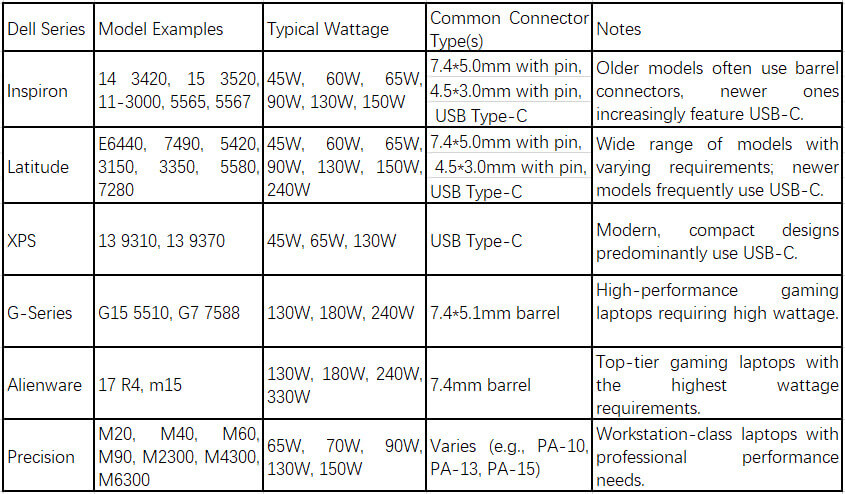
III. Common Dell Laptop Charger Problems & Solutions
Even with the correct charger, users may encounter various issues. This section describes the most common issues with Dell laptop chargers and provides possible troubleshooting steps.
Charger Not Working / Laptop Not Charging
This is a common and frustrating problem. Understanding the symptoms and potential causes is the first step in resolving the problem.
- Symptoms: The laptop may not turn on, the battery may not charge, or the LED indicator on the charger itself might be off or turn off immediately upon connection to the laptop.
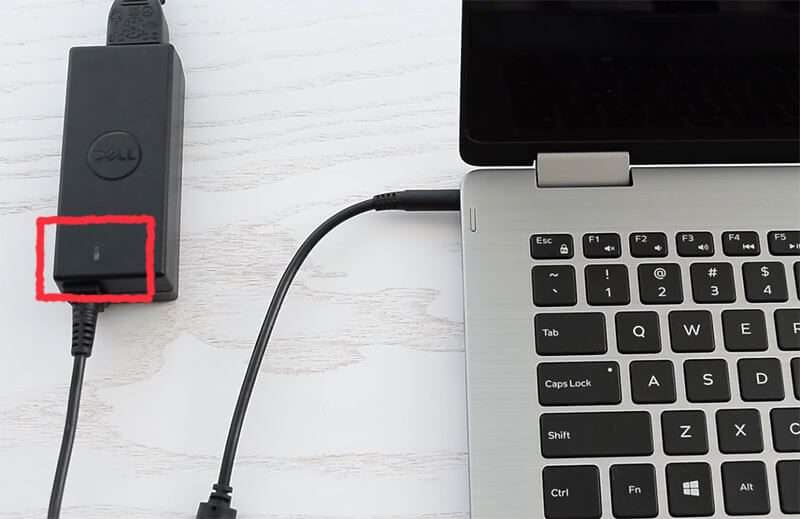
Dell Laptop Charger LED indicator - Causes:
- Faulty Charger or Cable: Physical damage such as fraying, cuts, exposed wires, or bent/broken pins within the adapter plug are common culprits.
- Loose Connections: Power delivery can be interrupted by loose connections at any point: the power cable to the adapter brick, the adapter to the wall outlet, or the charging cable to the laptop’s charging port.
- Damaged Charging Port: The laptop’s DC-in port can accumulate dust or debris, or suffer physical damage from wear and tear, preventing a proper connection.
- Battery Issues: A battery that has reached the end of its lifespan or is otherwise faulty may prevent charging, even if the charger itself is functioning correctly.

Dell Laptop Charger Loose Connections
- Solutions:
- Inspect All Components: Carefully examine the entire length of the charger cable, the adapter brick, and the laptop’s charging port for any visible signs of physical damage.
- Check Power Source: Plug the charger into a different wall outlet to rule out issues with the original socket. If using a power strip or surge protector, try plugging the adapter directly into a wall outlet to bypass potential issues with those devices.
- Ensure Secure Connections: Double-check that all cables are firmly inserted into their respective ports – from the wall outlet to the adapter, and from the adapter to the laptop.
- Clean Charging Port: Use a can of compressed air to gently clear any dust or debris from the laptop’s charging port. Avoid using sharp objects that could cause further damage.
- Perform a Hard Reset: Disconnect the charger and all peripherals from the laptop. If the battery is removable, remove it. Press and hold the power button for 15-20 seconds to drain any residual power. Then, reconnect the battery (if applicable) and the charger, and attempt to power on the laptop.
- Test with Another Charger: If available, try a known-good, compatible Dell laptop charger to determine if the issue lies with the original charger or the laptop itself.
- USB-C Port Check: For laptops with multiple USB-C ports, ensure the charger is connected to a port that specifically supports power delivery.
Overheating Charger/Laptop
While some heat generation is normal during charging, excessive heat is a warning sign that should not be ignored.
- Symptoms: The charger brick becomes excessively hot to the touch, the laptop itself feels unusually hot, or the system experiences unexpected shutdowns.
- Causes:
- Increased Power Draw: Laptops typically run at higher performance levels when plugged in, consume more electricity and generate more heat, especially when performing resource-intensive tasks.
- Poor Ventilation: Using your laptop on a soft surface such as a bed, blanket, or sofa can block the vents, restricting critical airflow and causing heat to build up inside the system.
- Dust Buildup: Over time, dust and debris can accumulate in the laptop’s cooling fans and air vents, impeding their ability to dissipate heat effectively and forcing the system to work harder, thus generating more heat.
- Aging Battery/Circuitry: As lithium-ion batteries degrade with age, their internal resistance increases, leading to less efficient charging and greater heat generation.
- Incompatible/Faulty Charger: An incompatible charger (e.g., one with insufficient wattage) or an internally faulty charger can cause it to overheat as it struggles to meet the laptop’s power demands.
- Solutions:
- Ensure Proper Ventilation: Always place the laptop on a hard, flat surface that allows for adequate airflow around its vents. Consider using a laptop cooling pad to enhance heat dissipation.
- Clean Air Vents and Fans: Regularly clean the laptop’s air vents and fans using a can of compressed air to remove dust and debris.
- Optimize Power Settings: Adjust the laptop’s power settings in Windows (e.g., selecting “Balanced” mode in “Power & battery” settings) or use the Dell Power Manager app to manage thermal performance and select a “Cool” option. This can reduce power consumption and heat generation.
- Update BIOS and Drivers: Keeping the system’s BIOS and drivers updated can improve thermal management and overall system efficiency, which helps in preventing overheating.
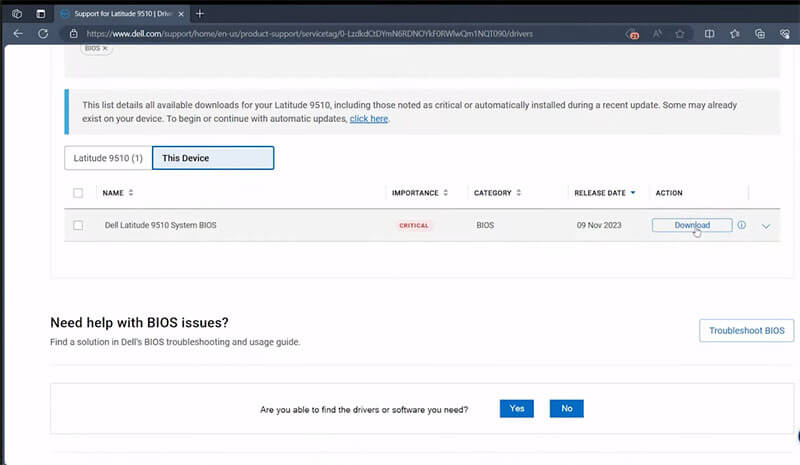
Dell Laptop Charger Update BIOS and Drivers - Assess Charger Condition: If the charger itself is consistently overheating even when the laptop is not under heavy load, or if it’s too hot to touch, it might be faulty and should be replaced. Overheating is a critical indicator of deeper issues that can degrade performance, shorten component lifespan, and potentially lead to permanent damage if not addressed.
“AC Adapter Type Cannot Be Determined” or “Unknown/Incorrect AC Adapter” Error
This specific error message is a common Dell-centric issue.
- Symptoms: An error message appears on startup stating “The AC adapter type cannot be determined. This prevents optimal computer performance” or “Unknown or incorrect AC adapter detected”. The battery may not charge or charges very slowly, and the laptop’s CPU speed might be reduced.
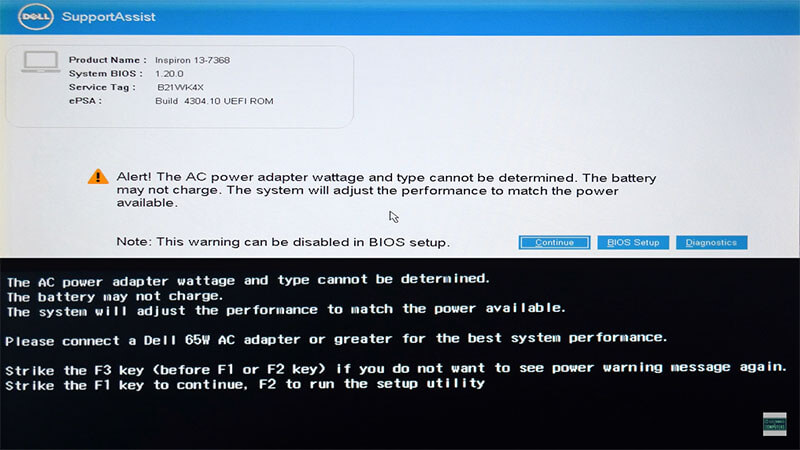
Dell Laptop Charger AC Adapter Type Cannot Be Determined - Causes:
- Lower Wattage Charger: The laptop detects that the connected charger provides insufficient wattage for its requirements.
- Faulty/Damaged ID Pin: Dell chargers incorporate a central pin within the barrel connector (or a similar mechanism in USB-C) that communicates the charger’s wattage and authenticity to the laptop. If this pin is bent, broken, or the internal circuitry associated with it is faulty, the laptop will fail to recognize the charger’s identity. This is a Dell-specific design feature. The system actively prevents optimal performance if it cannot verify the charger’s identity and wattage, even if the physical connection is made and some power is delivered. This design choice, while intended as a safety and compatibility measure, creates a distinct point of failure that differentiates Dell’s charging issues from more generic laptop problems.
- BIOS Issues: An outdated BIOS version might not correctly recognize newer adapter models or could contain a bug that interferes with adapter detection.
- Faulty DC-in Jack or Motherboard: Internal hardware problems with the laptop’s charging port or the motherboard’s charging circuit can also lead to this error.
- Solutions:
- Verify Charger Wattage in BIOS: Restart the laptop and enter the BIOS settings (usually by pressing F2 repeatedly during startup). Navigate to the “Power Management” or “Battery” section to check if the AC adapter type is recognized correctly and displays the expected wattage. If it shows “None” or “Unknown,” the charger is not being properly identified.
- Inspect ID Pin: Carefully examine the central pin within the charger’s barrel connector for any signs of bending, breakage, or damage.
- Update BIOS: Update the laptop’s BIOS to the latest version available from Dell’s support website. A BIOS update can resolve recognition issues and improve compatibility.
- Perform a Hard Reset: As described in the “Charger Not Working” section, a hard reset can sometimes clear temporary glitches.
- Test with Known-Good Charger: Try a different, known-good, and fully compatible Dell laptop charger. If the error disappears with the new charger, the original charger is likely faulty.
- Professional Repair: If the problem persists after these steps, it may indicate a faulty DC-in jack or an issue with the motherboard’s charging circuit, which would require professional repair.
Other Issues
- Buzzing Sounds from Charger: A loud buzzing sound emanating from the charger brick often indicates internal component stress or an impending failure. While the charger might still function, it is advisable to use caution, avoid leaving it unattended, and consider replacing it soon.
- Laptop Shuts Down When Moved/Jostled: If the laptop loses power or shuts down when the charger cable is moved or the laptop is jostled, it strongly suggests a loose or damaged charging port (DC-in jack) on the laptop itself, rather than the charger.
IV. HTJ International Co., Limited: Your Trusted Source for Laptop Power Solutions
For Dell laptop users seeking reliable power solutions, it is crucial to find a trusted replacement charger and battery supplier. The information provided indicates that HTJ International Co., Limited is a manufacturer specializing in laptop batteries, laptop chargers, and GaN chargers. The company was established in 2012 and has extensive experience in the laptop battery and charger industry. With more than 10 years of experience in this field, we have deep expertise in product design, manufacturing processes, and product safety. We are familiar with management and quality standards. Since the establishment of the company, our goal has been clear: to provide consumers with efficient, safe, affordable, and high-quality laptop accessories.
Why Choose a Reputable Supplier for Your Dell Laptop Charger Needs
When considering a replacement Dell laptop charger or battery, prioritizing a supplier that embodies these qualities is crucial:
- Quality & Reliability: High-quality, safe and durable chargers are essential to protect your laptop and ensure its stable performance. This is in stark contrast to the common cheap alternatives that may cause performance issues, damage the device, or even safety hazards.
- Guaranteed Compatibility: A knowledgeable supplier offers expertise in precisely matching the correct charger to specific Dell models, ensuring the proper wattage, voltage, and connector type are provided. This expertise helps users navigate the complexities of Dell’s diverse charging requirements.
- Safety Certifications: Reputable chargers should carry recognized safety certifications such as UL, CE, or FCC. These certifications indicate that the adapter meets stringent safety standards, providing peace of mind and protecting the Dell laptop from electrical dangers.
- Customer Support: A strong commitment to customer support, including assistance with compatibility questions and troubleshooting, is a hallmark of a trusted provider.
- Wide Selection: An ideal supplier offers a comprehensive range of Dell laptop chargers and batteries to cater to various models and user needs.
Guiding Your Purchase
When looking for a power solution, it is recommended to refer to the information in this guide, especially the power, voltage, and connector type required for Dell laptop models. These details will help you choose a truly compatible product. Choosing a reliable supplier ensures peace of mind, optimal laptop performance, and extended battery life. HTJ International Co., Limited is your most trusted partner.
V. Frequently Asked Questions (FAQ) about Dell Laptop Chargers
This section addresses frequently asked questions about Dell laptop chargers, providing concise and authoritative answers.
Q: Can a Dell AC adapter be used overseas?
A: Most Dell AC adapters are designed for universal input voltage, typically ranging from 100 VAC to 240 VAC, allowing them to function effectively in many international locations. However, the physical power cable plug may not be compatible with local power sockets. A universal travel adapter is generally needed to connect the power cable to different socket types, not a voltage converter.
Q: How can a Dell laptop battery be charged in a car or on a flight?
A: To charge a Dell laptop in a car or during a flight, a dedicated auto-air adapter is required. These adapters plug into a car’s 12V socket or an aircraft’s power outlet. It is crucial to ensure that the auto-air adapter provides sufficient wattage for the specific Dell laptop model; for example, a laptop requiring a 90W adapter needs an auto-air adapter capable of supplying 90W of power. These adapters are sold separately.
Q: Is it safe to use a non-Dell charger?
A: Dell recommends using only Dell-approved chargers. While some third-party chargers may appear to work, using non-genuine or incompatible chargers can lead to performance issues, potential damage to the laptop, safety hazards such as overheating or fire, and may void the laptop’s warranty. If a third-party charger is used, it must precisely match all specifications (voltage, amperage, wattage, connector type) and carry proper safety certifications.
Q: How does one determine if a charger is working properly?
A: Begin by checking the charger and its cables for any physical damage, such as fraying or bent pins. Ensure the LED light on the adapter brick remains illuminated when plugged into a working outlet. Test the charger in a different wall outlet to rule out outlet issues. The AC adapter status can also be verified in the laptop’s BIOS settings, where it should be recognized with the correct wattage. If available, testing the charger with another compatible Dell laptop can also help diagnose its functionality.
Q: Why does a laptop charger get hot?
A: Some heat generation is normal during operation, especially when the laptop is under heavy load. However, excessive heat (where the charger is too hot to touch) can indicate poor ventilation, an incompatible or faulty charger, dust buildup within the laptop, or an aging battery. Ensuring proper airflow around the charger and laptop, cleaning vents, and considering replacement if overheating persists are important steps.
Q: How should a Dell AC adapter be cared for?
A: Proper care extends the lifespan of an AC adapter. Avoid tightly wrapping the cable, particularly near the strain relief points, as this can weaken it. Store the adapter in a cool, dry place, away from extreme temperatures or moisture. Plug the adapter directly into a wall outlet rather than overloaded power strips or extension cords. Regularly inspect the cable for any signs of damage or wear.
Q: Can a Dell laptop be used without a battery?
A: Yes, most Dell laptops are designed to operate directly on AC power without the battery installed, provided the charger is functioning correctly and is recognized by the system. This method can be a useful troubleshooting step to isolate whether a charging issue stems from the battery or the charger/power system.
Q: When should a Dell adapter be replaced?
A: A Dell adapter should be replaced if it exhibits physical damage such as frayed cables or bent pins, consistently overheats to an unsafe degree, emits loud buzzing noises, or if the laptop consistently fails to recognize it or charge properly despite troubleshooting efforts.
Conclusion:
A reliable Dell laptop charger is an indispensable tool that is critical to the life and optimal performance of any Dell laptop. This guide highlights the importance of understanding key charger specifications (wattage, voltage, and connector type) to ensure proper compatibility and prevent potential hardware damage or safety hazards. It also provides comprehensive troubleshooting steps for common issues, from laptops not charging to adapter overheating, to specific “Unable to determine AC adapter type” errors (which often point to Dell’s proprietary ID PIN system).
Selecting and maintaining the right charger is more than just a matter of convenience; it’s an important investment in the health of your Dell device. For a reliable power solution, it’s critical to source from a reputable vendor. Don’t compromise on power; choosing a high-quality, compatible Dell laptop charger ensures a seamless and safe charging experience, and protects your device and its performance for years to come.









