Why Is Your Laptop’s USB-C Charging Slowly? The Complete Troubleshooting Guide for Power Users
Introduction: The Universal Lie of USB-C Charging
USB-C was supposed to be the end of tangled cables and charging confusion. It promised universal compatibility, bidirectional power, and blazing-fast charging speeds capable of powering everything from your earbuds to your high-end productivity laptop. Yet, for many power users, the reality is a frustrating encounter with the ‘Slow Charger’ warning or a device that seems to lose battery life even while plugged in.
If you’ve ever noticed your sleek productivity machine drawing power at a snail’s pace, you’re not alone. This issue is rampant because USB-C’s versatility hides complexity. A cable that works perfectly for your phone might be the bottleneck for your laptop, or your premium third-party charger might not be negotiating power correctly with your machine.
This guide cuts through the confusion. We will dissect the specific reasons why your laptop USB-C charging slowly—focusing on the components critical for high-power delivery—and provide a clear, actionable checklist to get you back to full speed.
Diagnosis 1: The Charger Wattage Mismatch, one of the main reasons for charging slowly
The single most common reason for laptop USB-C charging slowly is an insufficient power source. Unlike older proprietary barrel chargers, USB-C relies on the USB Power Delivery (PD) protocol for negotiation. If the negotiation fails or the source can’t meet the demand, the system defaults to a low power state, often triggering that annoying system warning.
1.1 The Laptop’s True Power Requirement
Your laptop doesn’t charge at a single fixed rate; it negotiates the highest possible safe power profile supported by all three components: the laptop, the charger, and the cable.
- High-Performance Needs:
Most modern thin-and-light laptops (like Dell XPS, HP Spectre, or MacBook Air) usually require a minimum of 45W to 65W for adequate charging while in use. Power-hungry machines, especially gaming or creator laptops, often demand 100W or even 140W (via PD 3.1). - The Power Deficit:
If your laptop needs 65 W to operate and charge, but your charger only supplies 45 W, the system has a 20 W deficit. The laptop will slow down its internal operations (a form of throttling) and slow down the charging rate just to keep itself running. This directly translates to poor performance and slow charging.
1.2 Why Phone Chargers Fail Under Laptop Load
Many users default to a compact phone charger for travel, which is where the trouble starts for a higher-power device.
- Protocol Mismatch:
A typical high-speed phone charger supplies 18W to 30W using protocols like PPS (Programmable Power Supply). While excellent for phones, this is often less than half of what a modern laptop needs to charge effectively under load. - Proprietary Hurdles:
Some brands use proprietary extensions within the PD standard. While a 100W USB-C charger from a generic brand should work, if the laptop’s firmware is very strict (common in enterprise models), it might only fully accept the charger provided by the original manufacturer, leading to a ‘Slow Charger’ notification even with sufficient wattage.

30W Phone Charger VS 100W Laptop Adatper
1.3 The Hub & Dock Power Drain Dilemma
If you’re charging via a USB-C Dock or Hub, you are introducing another layer of complexity and guaranteed power loss.
- Shared Power Pool:
A single charger plugs into the dock, and the dock distributes that power to the laptop and other peripherals (monitors, external drives, keyboard). - Conversion Inefficiency:
The hub itself requires power to run its internal chips (for USB ports, Ethernet, etc.). This process involves voltage conversion, which inherently creates efficiency loss, typically between 5% and 15%. - The Consequence:
If you use a 100W charger plugged into a hub, the hub might only pass 85W to the laptop, and that 85W must also power the hub’s own operations and any connected accessories. Being underserved by even a small margin can revert the negotiation to a slower, safer profile. The solution here is often simple: plug the dedicated laptop charger directly into the laptop, and use the hub’s secondary port (if available) or a secondary charger for the hub.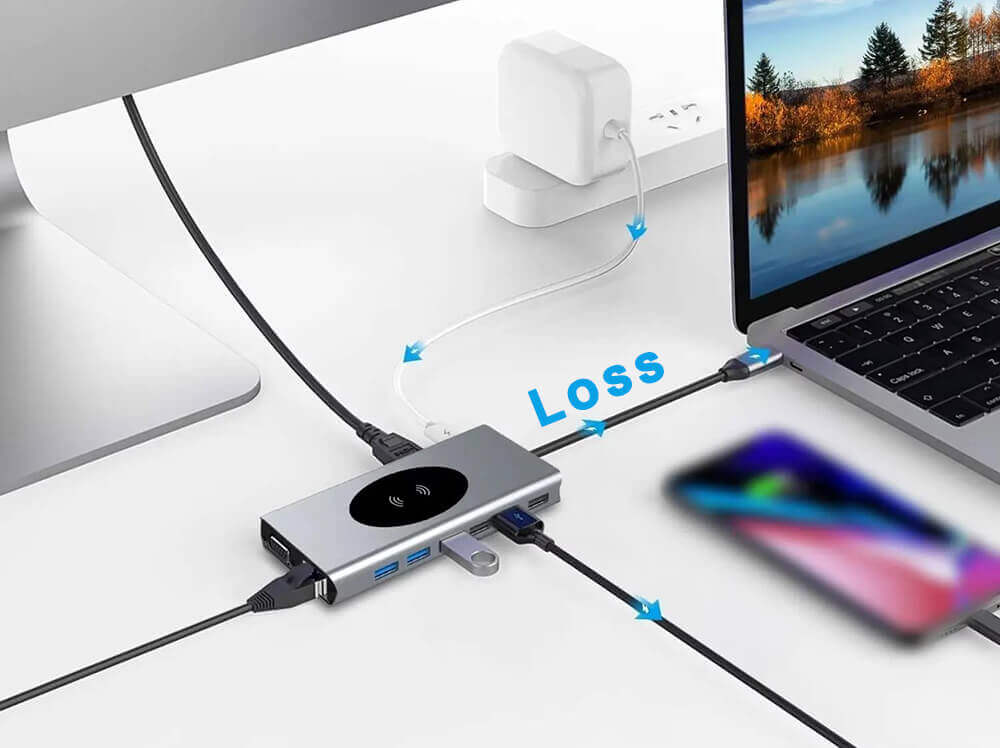
The Hub and Dock Power Loss
Diagnosis 2: The Cable and Port Roadblocks
Assuming your charger is powerful enough, the next two points of failure are the cable and the physical port.
2.1 Not All USB-C Cables Are Created Equal
This is a critical, often overlooked factor for high-power laptop charging. Just because the plug fits does not mean it supports the required power throughput.
- Data vs. Power Rating:
Cheap or older USB-C cables might only be rated for USB 2.0 data speeds (480 Mbps) and a maximum of 3A current (60W). They physically cannot handle the load required by a powerful laptop. - The 5A Requirement:
To safely handle over 60W(e.g., 100W or 140W), a cable must support 5 Amps of current. Furthermore, these high-power cables require an embedded E-Marker chip inside the connector. This chip communicates the cable’s full capabilities to the laptop and charger. Without this chip, the devices will not agree to transmit high power, resulting in USB-C slow charging. - Reliable Power Solutions:
For users demanding absolute reliability for high-wattage charging, sourcing accessories from manufacturers that specialize in power integrity is key. For example, ensuring compatibility with high-quality components like those from HTJ International means you are using cables and adapters that adhere strictly to the latest USB-IF standards, guaranteeing the correct E-Marker communication necessary for 100W+ laptop charging.
High Power USB C Cable
2.2 The Simplest Fix: Clean Your USB-C Port
The USB-C port is small and constantly exposed to the environment. Lint, dust, pocket debris, and fluff get compacted inside due to the force of plugging and unplugging.
- The Blockage:
This debris acts as an insulator or physically prevents the connector from seating fully, obstructing contact with the pins necessary for high-speed power negotiation. - The Solution:
Power down your laptop. Use a non-metallic tool(like a wooden toothpick, an anti-static brush, or a blast of compressed air) to gently dislodge any visible debris. A clean port ensures a solid, consistent connection, immediately resolving any charging slowdown caused by poor physical contact.
Clean the USB C port with a brush
Diagnosis 3: Hidden System and Performance Issues
Even with the perfect charger and cable, your laptop itself can throttle performance or slow charging deliberately due to internal conditions.
3.1 Thermal Throttling While Charging
This is a sophisticated, yet frustrating, reason for slow power delivery. Modern laptops manage heat aggressively to prevent component damage. When you are performing intensive tasks—like compiling code, rendering video, or gaming—the CPU and GPU generate significant heat.
- The Power vs. Heat Trade-Off:
To maintain safe operating temperatures, the system’s firmware or operating system might decide to limit the power drawn through the USB-C port. Drawing maximum wattage and running at peak clock speeds simultaneously generates too much thermal load. - The Symptom:
You notice your laptop is charging very slowly (or even losing battery) only when running heavy applications. As soon as you close the intensive software, the charging rate immediately picks up. This isn’t a faulty charger; it’s the system prioritizing thermal stability over charging speed.
Laptop thermal imaging
3.2 The System Warning: “PC is charging slowly”
If you are on a Windows machine, you might see a direct notification: “PC is charging slowly” or “Slow Charger connected.”
- Understanding the Alert:
This prompt is often triggered by the operating system (Windows) based on established thresholds defined by the hardware manufacturer (e.g., Dell, HP). It specifically means the negotiated power level (Wattage) is below the minimum threshold required for the PC to charge while under load. - Software Stability:
This low-power negotiation can sometimes be exacerbated by outdated system software. Always ensure your BIOS/UEFI firmware and USB Controller drivers are fully updated. Manufacturers frequently issue updates to refine how the system negotiates power over USB-C ports.
3.3 Background Apps and Unnecessary Power Draw
It may seem basic, but processes running in the background can significantly impact your effective charging rate.
- Power Drain: High CPU usage from unnecessary applications, constant cloud synchronization, or poorly optimized software can drain power at a rate that matches or even exceeds the power being supplied by a modest 65W charger.
- Action: Use your system’s built-in battery monitoring tools (like Windows Task Manager or macOS Activity Monitor) to identify and close any rogue processes that are spiking CPU usage while you expect to be charging efficiently.
The Fix-It Checklist: Actionable Steps to Restore Full Speed
To summarize, here is your step-by-step guide to diagnosing and resolving laptop USB-C charging issues slowly:
-
Verify Charger Wattage:
Check the label on your charger. Does it meet or exceed your laptop’s maximum requirement (e.g., use a 100W charger for a laptop that needs 65W)?
-
Upgrade Your Cable:
If charging above 60W, ensure you are using a certified USB-C cable rated for 5A current (ideally 100W or higher) that contains an E-Marker chip.
Tips: Quality Accessory Focus:
For users demanding absolute reliability for high-wattage charging, sourcing accessories from manufacturers that specialize in power integrity is essential. Ensuring compatibility with solutions from reputable component suppliers means sourcing cables and adapters that strictly adhere to the latest USB-IF standard, thus guaranteeing that laptops with power outputs up to 140W can correctly perform E-Marker communication, such as laptop adapters from HTJ International. -
Clean the Port:
Power down and gently clean the USB-C port on your laptop to ensure solid electrical contact.
-
Test Direct Connection:
Bypass any docks or hubs. Plug the charger directly into the laptop’s USB-C port to rule out hub inefficiencies.
-
Update System Software:
Check for the latest BIOS/firmware and USB Controller drivers from your laptop manufacturer’s support page.
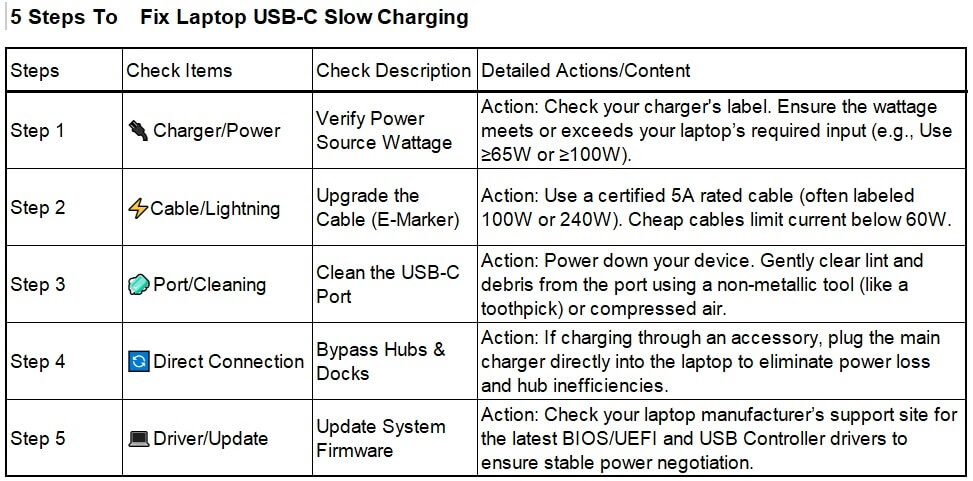
5 Steps To Fix Laptop USB-C Slow Charging
Frequently Asked Questions (FAQs) for USB-C Laptop Charging
Q1: Why does my system still show a “Slow Charger” warning even though I am using a 100W USB-C charger?
A: The “Slow Charger” warning is usually related to cable limitations or protocol negotiation errors, not just the charger’s peak wattage.
Hardware & Compatibility Issues
- Cable Issue:
Your USB-C cable may only be rated for 3A (60W) and lacks the necessary E-Marker chip required for high-power (100W) transfer. - Compatibility:
Some laptop brands use proprietary PD protocol extensions. If your third-party charger doesn’t support these, the laptop might defensively negotiate a lower, slower power profile.
Q2: How can I quickly tell if my existing USB-C cable supports 100W charging for my laptop?
A: The most reliable check is:
- Check Labeling:
The cable or its packaging must be explicitly marked to support 5A current or 100W (or 240W) power delivery. - Avoid Older Cables:
If the cable came with a low-power device (like an old phone or accessory), it is highly likely limited to $60\text{W}$ or less. - Look for Quality: Invest in cables from certified manufacturers like HTJ International to ensure reliable E-Marker chips and guaranteed power throughput for high-wattage charging.
Q3: Why does my 140W charger only charge my older laptop at 65W?
A: This is determined by the USB Power Delivery (PD) protocol version your laptop supports.
- 140W requires the newer USB PD 3.1 protocol, which utilizes 28V or 36V.
- Your older laptop likely only supports the USB PD 3.0/2.0 protocol, which caps voltage at 20V(max 100W, or less if the system is designed for 65W). The charger will only supply the highest safe power level your laptop can handle.
Q4: Should I buy a 100W or a 65W third-party charger for my 65W laptop?
A: Always purchase the higher 100W charger.
- Headroom Principle:
Laptops require extra wattage headroom when the battery is critically low or when running high-demand tasks. A 100W charger ensures you have surplus power. - Safety:
A certified PD charger will only deliver the power requested by the laptop; it will not damage the device, making the higher wattage a safer long-term investment.
Usage & Performance Issues
Q5: Why is my USB-C charging much slower when using a docking station or hub?
A: This is due to power allocation and efficiency loss. When charging through a dock:
- Dock Consumption:
The dock itself requires power to run its internal chips, ports, and display outputs. - Peripheral Consumption:
All connected peripherals (external drives, monitors, etc.) draw power from the same pool. The actual power passed to the laptop is significantly reduced.
Solution: Connect the primary charger directly to the laptop for maximum charging speed.
Q6: Is slow charging related to my laptop’s performance slowing down?
A: Yes, there is a direct link.
When your laptop is under heavy load (gaming, rendering), it demands high power. If the charger is insufficient (e.g.,45W when 65W is needed), the system often implements thermal throttling (reducing CPU/GPU speed) to prevent overheating caused by drawing maximum power and generating high heat simultaneously.
Q7: My laptop is getting very hot when using PD charging. Is this normal?
A: Mild warmth is normal, especially during the fast-charging phase (below 80% battery). However, excessive heat that makes the casing hot to the touch is not.
- Causes:
Excessive heat, combined with a USB-C slow charging effect, often points to either thermal throttling due to poor ventilation or inefficiency due to low-quality/incompatible charging accessories. - Solution: Ensure the laptop’s vents are not blocked and the ambient room temperature is cool.
Q8: How can I check my laptop’s actual current charging wattage?
A: You can check using system tools or external hardware:
- Windows: Check the manufacturer’s diagnostic software (e.g., Dell Power Manager) or use dedicated third-party monitoring tools.
- macOS: Navigate to System Information > Power to find the connected charger’s wattage.
- Hardware: Use an inline USB-C Power Meter—a small device that plugs between the cable and the laptop—to read the real-time voltage and amperage (P = V x A).
Troubleshooting & Maintenance:
Q9: I’ve updated my BIOS and cleaned the port, but my laptop is still charging slowly. What is the next step?
A: If both hardware maintenance and software updates fail, focus on isolation and testing:
- Test Replacement Charger: Test the laptop with a different, known-good charger that meets or exceeds its power requirements.
- Test Environment: Ensure the laptop is in a cool environment, as high ambient temperatures can trigger thermal limits and slow charging.
- Hardware Failure: If the problem persists across different accessories, the laptop’s internal USB-C port or charging circuit may require hardware service from the manufacturer.
Q10: If my laptop has multiple USB-C ports, should I prioritize one for charging?
A: Yes, you should check your manual.
- Priority Ports: Thunderbolt or Full-Feature USB-C ports are typically designed to support the maximum power input (100W or higher) and should be your preferred charging port.
- Secondary Ports: Other auxiliary ports may only support low power input (15W or 7.5W) intended for small accessories, making them highly ineffective for laptop USB-C charging.
Conclusion: Future-Proofing Your USB-C Experience
The era of universal USB-C is here, but it demands an informed consumer. Laptop USB-C charging slowly is rarely a broken component; it is almost always a mismatch in negotiation—a power deficit caused by an inadequate charger, an incapable cable, or a software setting prioritizing temperature over charging speed.
By understanding the technical requirements of your specific machine and investing in quality, certified accessories that can handle the necessary amperage and signaling, you can eliminate frustrating slowdowns. Embrace the power of USB Power Delivery correctly, and you’ll ensure your portable workstation is always ready to perform at its peak, without the nagging ‘Slow Charger’ warning.









